Introduction
Knee pain can be caused by daily activities like sitting and standing for long periods, and more intensive activities like running and squatting. Uncomfortable chairs and hard surfaces at work add to the strain and cause discomfort.
An ergonomic oasis is an environment designed to prevent musculoskeletal injuries. This can provide relief from knee strain and help focus at work.
Start by selecting the right chair for your body type. Make sure it supports legs when seated, and is cushioned for long periods of sitting. Adjustability is key for lumbar support, so your lower back muscles can engage throughout the day. Armrests should also be in the right position to reduce strain on wrists and forearms.
Introduce standing access points into your workspace. Use a sitting/standing desk or adjustable solutions to alternate between sitting and standing. This will reduce fatigue, and keep you productive during long office hours.
Creating an ergonomic oasis in the workplace will help reduce knee pain and make it easier to stay focused!
Adjust Your Chair
Your chair height and angle relative to your desk can have a major impact on your comfort and health when you work from home. Get an ergonomic chair with adjustable heights and arm rests, which can be adjusted to suit your own comfort. This will also benefit your health and well-being.
Let’s look at how to adjust your chair, and other factors to think about when creating an ergonomic workspace to reduce or prevent knee pain:
Adjust the height
Searching for the perfect chair to make work days more comfortable and knee pain-free? Height is key. Feet should rest flat on the floor and thighs should be parallel. Back should be slightly lower than the hips.
Check for an adjustable lever or paddle under the seat. Pull it up or push it down until you find a comfortable level. Might need a friend’s help if the chair’s movement needs more strength.
Once adjusted, take time each day to make sure it remains in proper position. Knee health depends on it!
Adjust the backrest
The backrest of an office chair can be altered for both height and angle. This supports the spine’s curve, relieving discomfort. If you don’t have an adjustable backrest, use a rolled-up towel or pillow to prop your lower back.
Adjusting the backrest too far forward can increase stress on your lower back. Keep it set at 90-100 degrees. Seated in the chair, with feet flat on the floor or a footrest, you should have enough room to fit two fingers between your seat and the back of your knees.
You may need lumbar support cushions, orthopedic pillows, or body wedges to reduce stress in this area. Get these from any office supply store. They’re usually very affordable.
Adjust the armrests
Adjust the armrests on your chair for comfort and support. The ideal height should be the same as your elbows when you’re sitting. Your arms should rest at a 90-degree angle. If the armrests are adjustable, make small adjustments and test them by typing, reading, or doing other activities. Make sure your arms don’t bear too much weight on the armrests, and that no part of your body is pressing against them.
Adjust the seat pan
Adjust the seat pan of your chair for proper ergonomic fitting. It should be wide enough to fit your legs, with hips slightly higher than knees. Use the lever at the side for length adjustment. Otherwise, loosen the clamping mechanism or tighten the screw underneath.
For comfort, feet should be flat on the floor, not restricted by any part of the chair. Adjust height with the lever under or at the side of the seat pan. After fitting, use knobs or levers for tension control to get maximum comfort when sitting in the chair.
Adjust Your Desk
Desk height is key when it comes to ergonomic workspaces. To reduce knee pain, adjust your desk accordingly. Ensure the computer set up matches your body type and posture. This will relieve strain from your back and legs. No more knee pain in your work days! Let’s check out the details.
Adjust the height
Changing the height of your desk is a must for an ergonomic workspace. Most desks have adjustable heights, allowing you to make small changes that can make a big difference in how comfortable you are while working.
For individuals sitting for long periods of time, the ideal desk height is between 28 and 30 inches off the ground. This should give you 12 inches of space between the top of your chair and the desktop. To see if this works for you, sit at your desk with good posture and rest your arms in a 90-degree angle when using the keyboard or mouse.
If you can’t adjust the height because your desk has no movable parts, try adding blocks or risers to add height. You can also adjust the chair’s height by:
- changing how far it is from the floor
- using the lever underneath it
Making small changes can not only improve comfort but also productivity. It can affect fatigue level, back support, neck strain and posture. If you experience any discomfort, it’s probably due to the wrong workspace set up and can be fixed with small adjustments – so don’t hesitate to make that change now!
Adjust the tilt
Do you remember to adjust the tilt of your computer screen? It affects how you access info, workspaces, and materials. Try adjusting it so it’s slightly below eye-level or inline with eyes for shorter sessions. For longer periods, tilt the top down about 30 degrees. Good angles prevent you from twisting in your chair or leaning forward. This avoids discomfort and knee pain. Feet should be flat on the floor and arms at the same level as the keyboard.
Add a footrest
Creating an ergonomic oasis for pain-free days? Add a footrest. It’s often more helpful than getting a costlier chair. Folding footrests can slide under your desk when not used. Look for one that’s adjustable in height and tilt. This will let you find the perfect angle for your feet.
A good tip: Raise your heels higher than your toes. This will keep your hips even and upright. This reduces strain on your lower back and legs. To get extra padding, buy a memory foam cushion mat. Attach it to the bottom of the footrest. This will provide relief from pressure points and circulate blood over long time periods.
Adjust Your Keyboard and Mouse
Ergonomic set-up in your workspace? Essential! It can boost daily comfort and productivity. Adjusting keyboard and mouse in the right way? That helps maintain a good posture. Plus, it relieves hand pain and lessens the risk of knee pain.
Let’s find out how to position and adjust the keyboard and mouse for pain-free work days!
Adjust the height
Comfort is key when it comes to your keyboard and mouse! Adjusting the height will give you a great typing position and help reduce strain. To do this, you might need a raised platform or footrest. Or, some keyboards come with adjustable legs to give you the perfect angle. Vertical mice also provide levels of elevation. To get more adjustment, try riser pads or mats under the mouse.
If that doesn’t feel comfortable enough, switch to an ergonomic mouse which has adjustable features for correct wrist posture. Ergonomic mice help prevent musculoskeletal disorders like carpal tunnel syndrome.
Adjust the angle
For comfort, adjust the keyboard to a negative slope. Make sure there is plenty of space between your elbows and body. Some keyboards have a feature to adjust the angle. When setting the slope, make sure it’s at a 30-degree angle for your wrists to be correct.
Also, place the mouse at or below the level of the keyboard. Letting you use it without straining your wrists or shoulders. Lastly, adjust any extra knobs or settings. This lets you rest your wrists on any surface with minimal pressure. Avoid any uncomfortable postures during typing or mousing sessions.
Use a wrist rest
A wrist rest can aid in reducing hand, arm and shoulder strain when typing. Get one that is padded and has a non-slip, easy-to-clean surface. It should be sturdy yet soft to conform to wrist shape. With correct use, it can create better posture and help reduce stress from repetitive motions.
Position wrist rest correctly. If possible, support both wrists. If only one can be supported, place it under dominant hand. Don’t leave wrists unsupported though. If pressure on hands or arms, raise them off a bit or get help from a sitting specialist.
Adjust Your Monitor
Make your workspace comfy! Adjust your monitor for an ergonomic oasis. Monitor height is super important. Place it at eye-level! Distance between your screen and eyes should be 18-28 inches. Ready to adjust? Let’s go!
Adjust the height
Adjusting the height of your monitor is important for ergonomics. If it’s too low, it can cause neck, back and shoulder strain. Too high and you’ll lean forward and get an aching neck. Move or adjust your chair or use a stand that comes with the monitor.
Ideal viewing angle? Directly in front at eye level. Close enough so you don’t have to lean forward. Sit with feet flat on the floor. Back supported with slightly reclined angles at hip, knee and ankle joints.
Try adjusting one thing at a time. Get feedback from a friend or family member. Once everything is adjusted, take regular breaks and follow any instructions from your doctor to prevent strain from computer use.
Adjust the angle
Your monitor angle can affect how easily you use and view the screen. When changing the angle, the top of the monitor should be at the same level as your eyes when sitting. Most monitors have an adjustable stand for you to adjust the height.
Task lighting should be in front of the screen. This will prevent glare on the screen. Avoid direct sunlight during daylight hours as this will reduce visibility.
For optimal viewing comfort, adjust both the height and tilt of the monitor so it matches the height and position of your eyes when sitting at a comfortable distance. It may take a few attempts to find the best angle. Check periodically to ensure the angle is still optimal.
Use an eye-level monitor
A computer monitor at eye-level is important. It should be arm’s length or around your elbow’s crease. If you slouch or crane your neck, adjust the monitor’s position. Invest in a separate keyboard and mouse instead of using the laptop’s. An adjustable arm mount is good to let you control your setup and posture.
No more hunching when you work!
Conclusion
Sitting for long periods can cause knee discomfort. To get lasting relief, create an ergonomically-friendly workspace. Start with the basics:
- Select a chair that fits and allows feet to remain flat on the floor.
- Add accessories like footrests, yoga blocks, or memory foam pillows to support and elevate knees.
- Adjust the screen position to reduce strain on neck and shoulders.
Take advantage of these measures to create a comfortable workspace. Invest in ergonomic products to save money and keep joints healthy.
Frequently Asked Questions
Q: What are the basic elements of an ergonomic workstation?
A: An ergonomic workstation typically includes an adjustable chair, an adjustable desk, a monitor with an adjustable stand, and a keyboard and mouse that are ergonomically designed.
Q: How can I improve the ergonomics of my workstation?
A: To improve the ergonomics of your workstation, make sure that everything is at the correct height for you, and adjust your monitor, keyboard, and mouse to a comfortable position for your arms and wrists. You should also make sure your chair is adjustable and that your feet are flat on the floor.
Q: What are some helpful tips for reducing knee pain while working at an ergonomic workstation?
A: To reduce knee pain while working at an ergonomic workstation, make sure that your chair is adjusted to the right height and that your feet are flat on the floor. Additionally, adjust the height of your desk so that your elbows are at a 90-degree angle when typing. Finally, take regular breaks throughout the day to stretch your legs and reduce the strain on your knees.